Git, invented by Linus Torvalds in 2005, is a free and open-source distributed version control system. It allows multiple people to work on the same project simultaneously, keep track of all modifications, and manage the different versions with ease.
It allows developers to create multiple branches to isolate changes for specific features or experiments, preserving the master branch’s integrity. Once the new addition is tested and validated, it can be merged back into the main code.
With Git each developer gets their own local repository, including a complete history of commits. This lets developers work offline since all operations (apart from pushing and pulling changes) are done locally.
Since all operations are carried out locally, this drastically reduces the time it takes to commit changes or retrieve previous versions of code. Git’s design is focused on the integrity of managed source code. It employs a checksumming methodology at the heart, safeguarding code and change metadata against potential system failures and security threats.
The efficacy and efficiency of Git have led to its widespread acceptance and adoption across many high-impact, multinational software development projects and organizations. Companies like Microsoft, Google, Facebook, and automakers like Tesla use Git for their software development because of its reliability, performance, and flexibility.
What is GitHub
Launched in 2008, GitHub is a web-based platform that utilizes Git’s functionality to offer a plenty of services, focusing on coding and software development. It is a hosting platform for Git repositories. GitHub takes the capabilities of Git and amplifies them by providing an intuitive graphical interface, numerous collaboration features, and tools for project management.
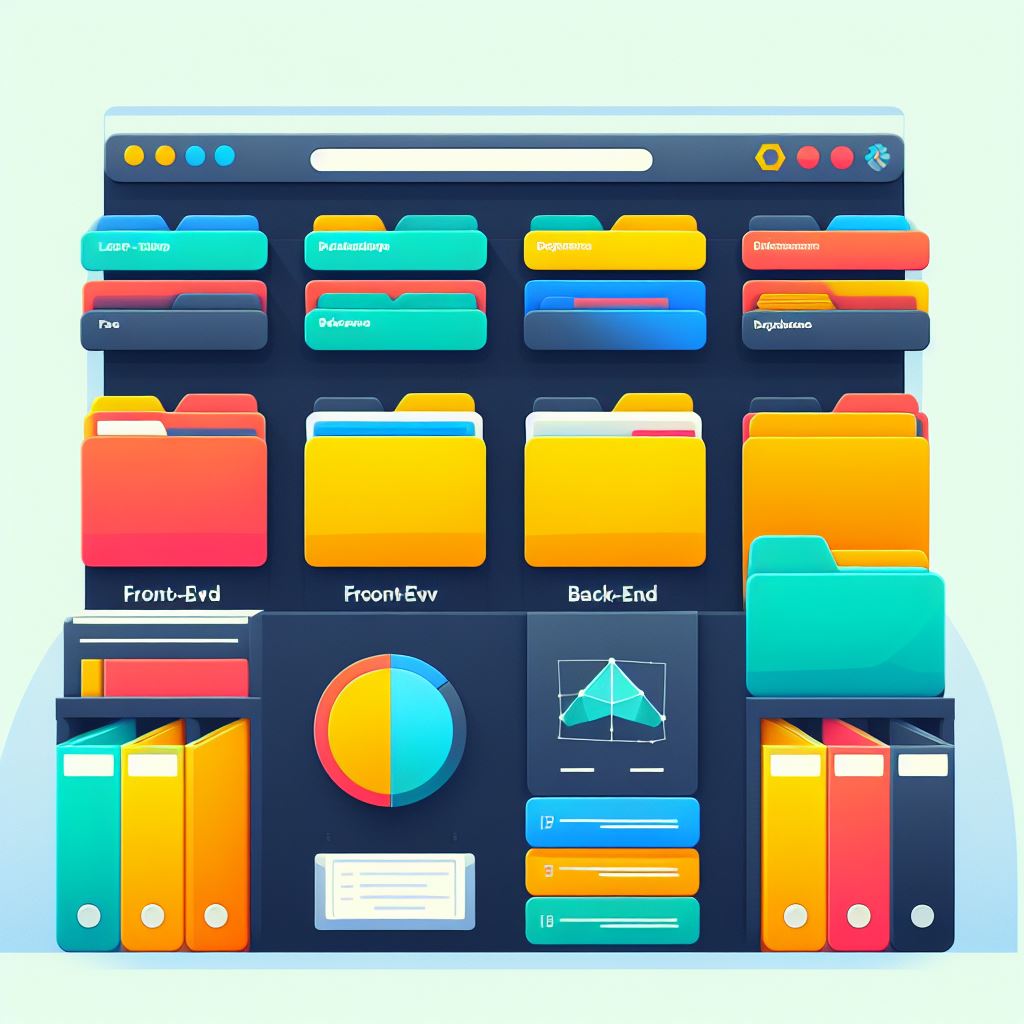
Upon registering an account on GitHub, users can create repositories – storage spaces for project files. These repositories can be public, allowing for open-source collaboration, or private, only accessible to specified users.
One of the features that GitHub provides is “forking,” allowing users to create a copy of other developers’ repositories. This attribute is instrumental when contributing to open-source projects. Users can make changes in the copied or ‘forked’ repository, without affecting the original code. Once changes are made and tested, users can open a “pull request,” which asks the original repository’s owner to review and incorporate the proposed changes.
GitHub integrates with common platforms and tools, offering extensibility and compatibility that expands its usefulness beyond hosting code. It provides functionality for bug tracking, task management, and wikis for every project. GitHub offers a marketplace that allows developers to extend GitHub’s abilities with additional tools for coding, testing, and deployment.
Installing Git
Installation on Windows
Visit the official Git website (https://git-scm.com) and click on the “Download” button for Windows. The website is designed to intuitively identify the operating system you are currently utilizing.
After the installer is downloaded, run the “.exe” file to begin the installation. You will be greeted by Git’s setup wizard.
The setup wizard provides you with a series of installation options. The existing settings meet the needs of the majority of users as they are. Click the “Next” button to navigate through the pages, then “Install” to begin the installation process.
After installation, you can access Git through the newly installed “Git Bash” application or through the command prompt using the “git” command.
Installation on MacOS
For MacOS users, the easiest way is to use the built-in package manager called Homebrew. If you haven’t installed Homebrew, you can install it by pasting the following command into the terminal: /bin/bash -c “$(curl -fsSL https://raw.githubusercontent.com/Homebrew/install/HEAD/install.sh)”.
Use Homebrew to install Git by entering brew install git in the terminal.
After a successful installation, you can check the installed version by typing git –version in the terminal.
Installation on Linux (Ubuntu)
Open up the terminal.
Update your package list using the command sudo apt update.
Initiate the Git installation process by deploying the ‘sudo apt install git’ command.
Verify the installation by checking the installed version using the command git –version.
It’s advisable to set up your personal information. This information is important as every Git commit uses this information to identify the author of the changes.
Set your name with the command git config –global user.name “Your Name”.
Set your email address with git config –global user.email “[email protected]”.
Basic Git Commands
To start using Git, we need to create a new repository, or ‘repo’ for short. This is a space where Git can start tracking changes. The ‘git init’ command is used for this purpose. When run in a directory, it initializes a new Git repository in that directory.
You can check the current state of your repository — to see which files have changes that are not yet committed or which files are not being tracked by Git — by using the ‘git status’ command.
The ‘git add’ command allows you to add files to the staging area, preparing them for the next commit. The command can be used to add a specific file (e.g., git add file.txt) or all files in the repository (e.g., git add .).
You can use the ‘git log’ command to display the commit history in reverse chronological order (latest commits first). This is useful to observe the progression of the project over time.
The ‘git commit’ command is crucial as it allows you to save your changes to the local repository. Think of it as a snapshot of your work at a specific point in time. A commit is usually accompanied by a message that describes the changes made.
The ‘git pull’ command is used to fetch and download content from a remote repository and immediately update the local repository to match that content.
The ‘git branch’ command allows you to create, list and delete branches. Branches are used to develop features isolated from each other.
The ‘git checkout’ command, coupled with a branch name, lets you switch between branches within your repository.
Syncing Local and Remote Repositories
To start with GitHub, sign up on their platform and create a new repository. Click on ‘Create Repository,’ and fill in the details.
Synchronization between local and remote repositories ensures constant updates throughout your team, providing everyone with the most recent version of the project. By regularly syncing your local repository with the remote repository, you guarantee that new features, bug fixes, and improvements are readily accessible to all team members.
Before syncing your local repository to a remote one, you need to connect them. This is done using the ‘git remote add’ command, where you provide an alias (usually ‘origin’) and the URL of your remote repository.
After you’ve made changes in your local repository and want to share them with your team, ‘git push’ transmits those changes to the remote repository.